When you set up a membership site, determining how you’ll price your membership and provide value is one of the toughest parts of set up. You can opt to ask for an up-front fee for a given membership length, which ensures that you don’t need to provide a certain amount of value consistently each month (it could be more sporadic), but this provides a large barrier to the customer making a purchasing decision, as the “pain” of purchasing is immediate.
If you opt to spread payments out over each month and use a recurring billing model for your membership, while this may be an easier hurdle to overcome for the initial purchase, you must also ensure members get very consistent value from the membership during each billing period, since they’re seeing the purchase “pain” repeatedly at each billing cycle.
One of the strategies some sites take to blend these options is the availability of payment plans. You could offer a one-time purchase option for the membership, or spread cost out over a few payments (typically at a slight premium for splitting payments).
Payment plans are useful for membership sites, as they let you capture those members who may not want to make a large purchase up front, but are comfortable with a small recurring total for a few months instead.
As a membership site owner, this helps you mitigate the need to provide value consistently and in a distributed way over the lifetime of the membership, while also letting you configure a set access period for the membership lifetime.
We’ll take a look at how you can configure WooCommerce Memberships Payment Plans today using WooCommerce Memberships and WooCommerce Subscriptions.
WooCommerce Memberships Payment Plans Overview
Creating an installment plan or payment plan support is a tough problem for membership sites to solve, as separating access for the membership from the recurring billing is difficult. The plugin needs to pay attention to billing while it’s happening to ensure payment failures or cancellations are accounted for, but stop paying attention after payments are completed.
- To automatically charge customers on the payment schedule, we’ll need WooCommerce Subscriptions — this tackles saving customer billing records and setting up recurring billing on a schedule using the saved card. This will handle the financial part of our membership with a payment plan.
- To handle membership access to your restricted content or members-only perks, we’ll use WooCommerce Memberships — this controls content access, but also listens to the billing record to ensure all payments complete successfully. If they do not, memberships will be paused or ended to ensure that your members complete all payments. You must be using Memberships version 1.7 or newer, as this version added the ability to set membership length independent from the subscription length.
There are two major ways we can set up a membership with a payment plan with Subscriptions as well: Subscriptions and the All Products for WooCommerce Subscriptions plugin, or Subscriptions alone with variations or a grouped product.
- Subscriptions + All Products for WooCommerce Subscriptions: This combination offers you a slightly improved product page display and purchasing experience. It also works with any version of WooCommerce Memberships. The downside is that Memberships does not automatically recognize a APWS product as a “subscription”, so it won’t listen for changes in the billing record in case it needs to stop membership access (for example, in the event of a cancellation).
- Subscriptions with variations / groups: This combination may take some tweaking to get the pricing options displayed the way you’d like. However, this is the more advanced and automated route to go, as when a real subscription-type product is used, Memberships will listen to the billing record in case it needs to stop a membership, even if the membership length isn’t tied to the subscription length.
We’ll explain these pros and cons in a bit more detail below, along with what set up should look like for each option.
WooCommerce Memberships Payment Plans: All Products for WooCommerce Subscriptions
The All Products for WooCommerce Subscriptions plugin, as it’s a great way to add recurring purchase options to regular products in your store. Since you can add these billing options to any product, it’s a good candidate for an installment plan or split payment set up for your memberships as you can offer several payment options.
However, because APWS uses a regular product, this may influence the memberships purchased, so some manual management would be required, which we’ll discuss shortly.
First, to set up your payment plan, you should create your membership product as a simple product. For the product price, enter the cost of your “up front” payment for your membership.
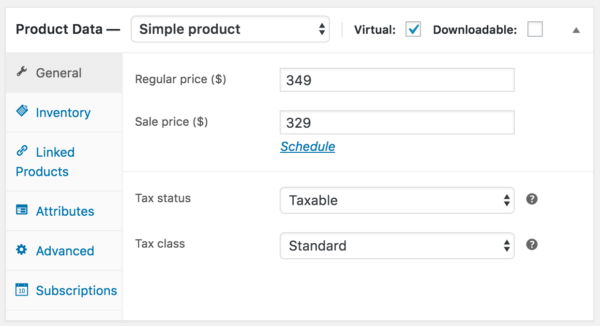
Now under the “Subscriptions” tab added by APWS, you can configure some recurring options as well. I’ll override the product price and charge a bit more for this membership if a customer wants to distribute payments over a 3-month or 6-month period.
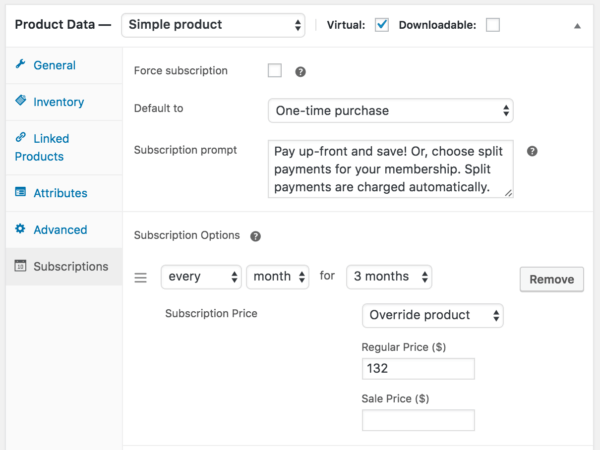
Save that product! Now the final step: we need to tie this to a membership so purchasing our membership product grants membership access.
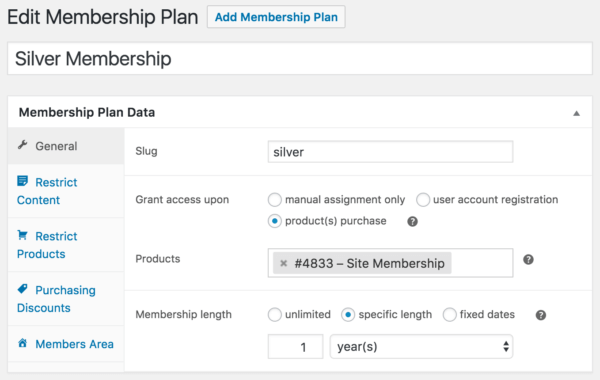
However, here’s the kicker: see how there are no “subscription length” membership options? Membership doesn’t know this product can be a subscription, so it will treat it just like a regular purchase (more on that shortly) rather than as a subscription-type product.
While this is going to be a negative to this approach, the frontend result is pretty nice. You’ll be able to show the one-time payment price in the catalog / immediately for the product, while also offering recurring payment options.
Now customers can purchase any of these membership options, and since the membership plan has been tied to this product, purchasing any option will grant membership access for the 1-year period.
The Subscription will have an end date that correlates to the payment plan selected (if it was a split payment plan):
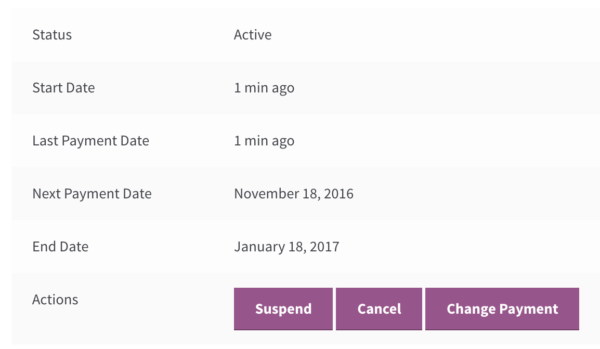
While the membership record will ignore the end date here and have it’s own length set:
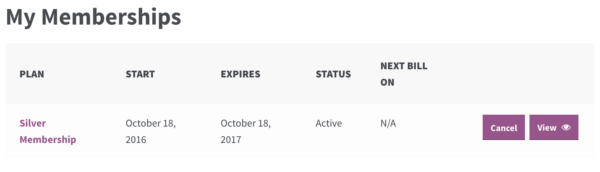
However, notice that there’s no “Next Bill” date set. This is important — this means that Memberships doesn’t know the purchase was for a subscription (as all it saw was a “regular” product).
This also means that a customer could cancel the subscription, but the membership doesn’t know this has occurred, so access continues (this isn’t the case with a “real” subscription product). This is the major downside to this approach.
If you like the way APWS works and displays purchase options, you can definitely use it, but I’d recommend manually updating memberships as they come in to link them to the subscription records that are generated. This may or may not be feasible depending on how many sign ups you get per day.
If the membership is linked to a subscription record, it will then begin to listen to that record for billing updates in case of cancellation.
If you want a fully automated system, you can use true subscription-type products for your installment plan instead.
WooCommerce Memberships Payment Plans: Subscription-Type Products
There are a couple ways we can set up subscription-type products with Memberships to create installment plans. In either case, the benefit to using a subscription-type product is that Memberships will recognize it as a subscription, then listen to billing without any manual adjustments needed.
While the membership length will still be set independently from the subscription, this ensures that all payments have been processed by the subscription, and if any fail or are cancelled, Memberships will halt access.
WooCommerce Memberships Payment Plans: Subscription Variations
Let’s first start with talking about Subscriptions variations. This can definitely achieve an installment plan set up, though you’ll need to pay attention to billing periods and subscription length.
First, you need to create a variable subscription product, then add a variation for each payment option you want to offer.
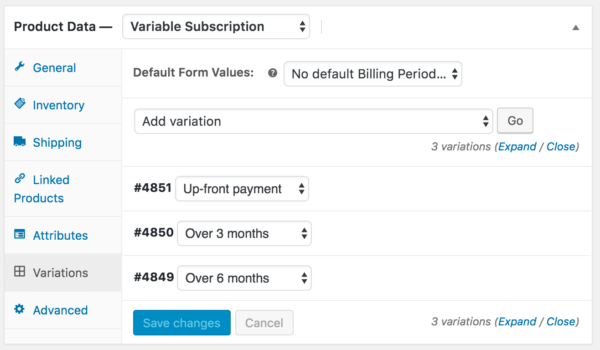
You’ll adjust the pricing for these options along with the “Subscription Length” — how many times the payment runs, ie for 3 months.
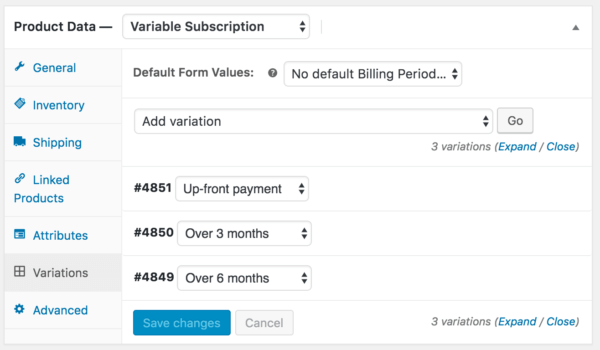
This will give you a dropdown selector on the product page that very simply lets your customers choose which plan they’d like.
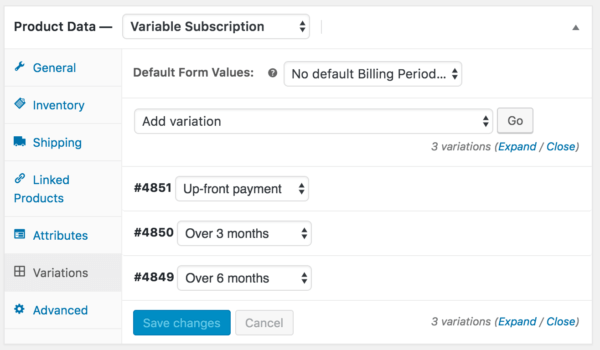
This is the part to be aware of: the way the “up front” payment method will be shown.
You’ll want one payment over time, so you could set this to $329 per month for one month, or $329 per year for one year — I like to try to make the “Subscription length” reflect how long the membership is for so customers aren’t confused thinking their access time won’t match up with the billing period.
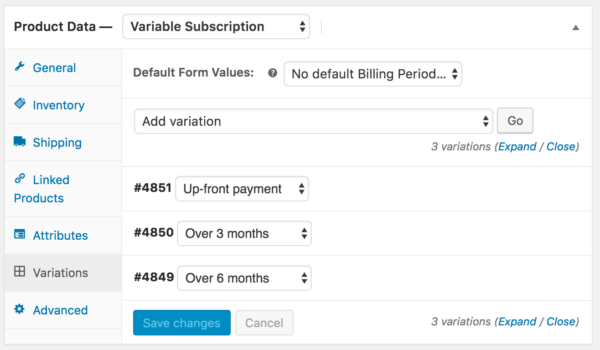
Then for the membership part! All you need to do is add your subscription’s parent product to the membership, and you’ll see the “access length” options adjust automatically, as they recognize this as a subscription. You can set the access length independently from the subscription length, so even if the subscription ends right away, or after 3 months, the membership will continue until the correct end date.
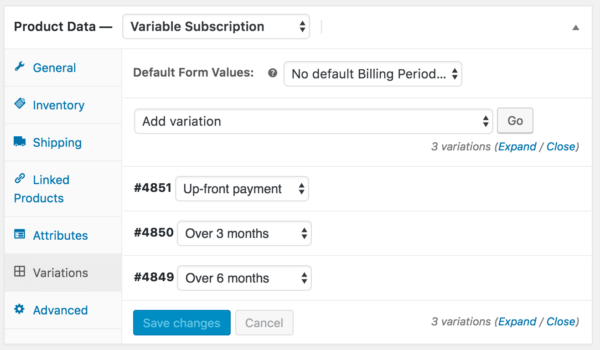
The best part about this kind of set up is, since Memberships “recognizes” this as a subscription-type product, it will listen to the billing record until the subscription ends. Should the subscription ever be put on hold or cancelled, the membership will do so as well since it indicates all payments have not yet been completed.
You can see that now the “next billing date” is recognized as a result — Memberships knows to listen for billing changes.
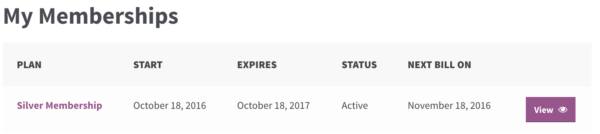
Once the subscription ends and all payments have been processed, Memberships will then unlink the membership from the subscription record and stop listening for updates so that the membership will run until its end date. This ensures that the membership length is controlled by you exclusively, but if for some reason all payments are not completed in the split payments / payment plan, access stops for the member.
WooCommerce Memberships Payment Plans: Grouped Product
You could achieve a similar set up with a grouped product as well. I prefer this set up since I like the way it shows billing options, but either this or a variable product set up will work the same way. You’ll just need to adjust how you configure the membership plan.
First, you’d set up the “parent” / grouped product. This has no data really, it’s just the product page we’ll use to “hold” the products in the group.
Next, you’d set up 3 products: one for each payment plan option (so this brings the total products needed to 4). We could use a simple product for the one-time payment, then 2 simple subscriptions for the payment plans. We could hide these from the catalog, and add them to the grouped product.
This will show all payment options on the grouped product page:

Since the membership billing is controlled by 3 different products, just be sure to add all of these to the membership plan to grant access:
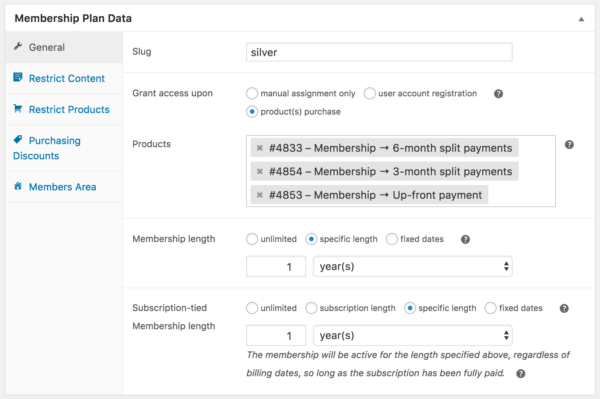
You may see both regular product and subscription access options if you use both product types, so you’d want to configure both for your membership length.
This will work the same way as a variable subscription: Memberships will listen to the billing record until payments complete for the subscription purchases, but once payments are done, it’s the only thing in charge of when the membership ends.
WooCommerce Memberships Payment Plans: Taking it Further
Any of of these set ups: Subscriptions + All Products for WooCommerce Subscriptions, Subscriptions variations, or Subscriptions in a grouped product, will allow you to create WooCommerce Memberships payment plans for your members, separating the billing periods from the access period.
While the way pricing options are presented are up to you, if you have a decent volume of sign ups, I would recommend sticking with subscription-type products rather than using “All Products for WooCommerce Subscriptions”.
Creating WooCommerce Memberships Payment Plans
The ability independently control billing and access periods lets you create any sort of billing set up while limiting membership access or extending it past the billing period. You can sell memberships with a one-time price or implement split payments to provide payment plan options over the course of several months.
Better yet, your memberships will listen to your billing records to ensure payments are completed in the payment plan, and if all payments are not processed either due to suspensions, failures, or cancellations, membership access will stop as well so that members don’t have access they haven’t fully paid for yet.