Resolving Common Elavon Converge Errors
Managing payments is a crucial part of any online store. With the Elavon Converge gateway plugin for WooCommerce, merchants in the USA and Canada gain access to a feature-rich integration. However, like any system, issues may arise and with payments it is critical to resolve these as quickly as possible. Common Elavon Converge errors often stem from account configurations, permissions, or API settings, and the SkyVerge support team has outlined some of the most frequent challenges that merchants encounter when using this plugin.
In this guide, we’ll explore these errors, their causes, and practical steps used by our support experts to resolve them. Whether you’re dealing with tokenization problems, API credentials, or other technical hiccups, we’ve got you covered. Plus, the plugin setup process is simple and thoroughly detailed in our online documentation.
While some solutions are available in the Troubleshooting section of the documentation, this guide provides a comprehensive overview of potential errors and their solutions. It’s your go-to resource for addressing common Elavon Converge errors in WooCommerce.
Error codes and Issues
- Resolving Common Elavon Converge Errors
- [4014] Not Permitted – This terminal or user id is not permitted to process this transaction type.
- An Error Occurred While Trying to Get a Transaction Token for Checkout.js
- The order ID from the queried transaction does not match the expected order ID
- Status message: Declined – IP Address Filter Transaction ID xxxxxxxxxxxxxxx
- Endless Spinner on Checkout after Submitting a Payment
- Tokenization is not enabled for the Converge account
- String Could Not Be Parsed as XML
- Status message: Declined – CVV2 Mismatch Transaction ID XXXXXXXXXXXX
- Payment token or transaction ID missing
[4014] Not Permitted – This terminal or user id is not permitted to process this transaction type.
Related Errors:
- Elavon Converge Credit Card Payment Failed ([4014] Not Permitted – This terminal or user id is not permitted to process this transaction type.) Order status changed from Pending Payment to Failed.
- Error message for potential wrong PIN: The application has encountered an error, error code = 401.
Common Causes:
The User set in your merchant account might not have the right permissions to post transactions via Checkout.js. The User may not be set up as an API User, may not have admin rights or the PIN may be incorrect. To fix this, you’ll need to check some permissions in your Converge account.
Troubleshooting steps:
- Make sure a registered API user is being used for the plugin (usually
apiUseror similar). - Regenerate PIN for the API user.
How to find the list of API users for an account:
- You can check for registered API users in. your Elavon merchant account by going to Converge Account > Settings > Online Security Whitelist Manager > Registered API Users
To check the permissions and reset the pin:
- Log into your Converge account.
- Go to Employees and click on the user that you’re using for the plugin (it needs to be an API user).
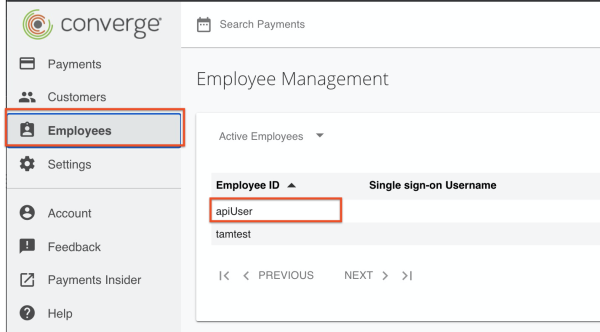
- Go to the User Rights tab, and make sure the user has Administrator permissions.
- While you’re in there, you will also want to reset your PIN and update the plugin’s settings with the updated PIN:

An Error Occurred While Trying to Get a Transaction Token for Checkout.js
Related Errors:
- An error occurred while trying to get a transaction token for Checkout.js. Please make sure you have registered your server’s IP address with Elavon and that the configured User ID belongs to a user with permission to request Hosted Payments transaction tokens
- In the debug logs, in response to requesting a
transaction_token(URL), you may see: “The application has encountered an error, error code = 403“
Common Causes:
Your IP address needs to be whitelisted from an Elavon Converge representative. If you have done this in the past, you will want to check to make sure that the IP address on record is still correct, as this can change depending on your hosting.
Troubleshooting steps:
- Go to WooCommerce > Settings > Payments > Elavon Converge Credit Card
- Under Connection Settings > Account ID, the URL and IP address will be displayed:
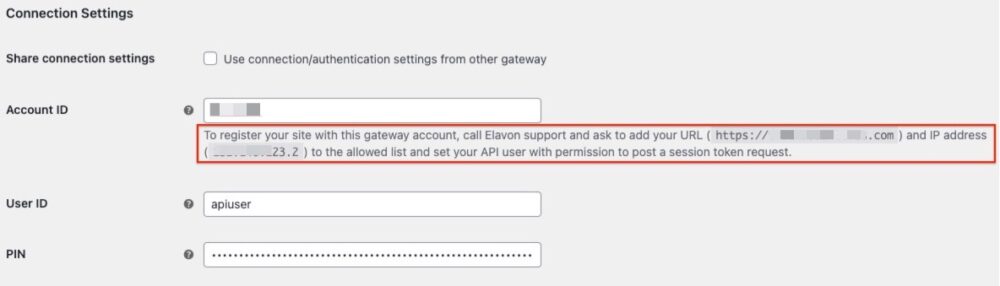
- Call Elavon support at 1-800-377-3962 | option 2 | option 2.
- You’ll need your account ID handy!
- Ask to add your URL and IP address to the allowed list and set your API user with permission to post a session token request.
- Make sure to ask about any other settings you’ll need to take care of for Checkout.js.
The order ID from the queried transaction does not match the expected order ID
Related Errors:
- Unknown Error Transaction ID xxxxxx in response to all ccquerytoken requests
- Generic, abbreviated declines: <ssl_result_message>Declined</ssl_result_message>
Common Cause
XML API should not be active and only the Checkout.js level should be selected in your merchant account under Converge Account > Settings > Fraud Prevention Rules > API IP Address Allowed List. Above the list of approved IP addresses, only the Checkout.js level should be checked:
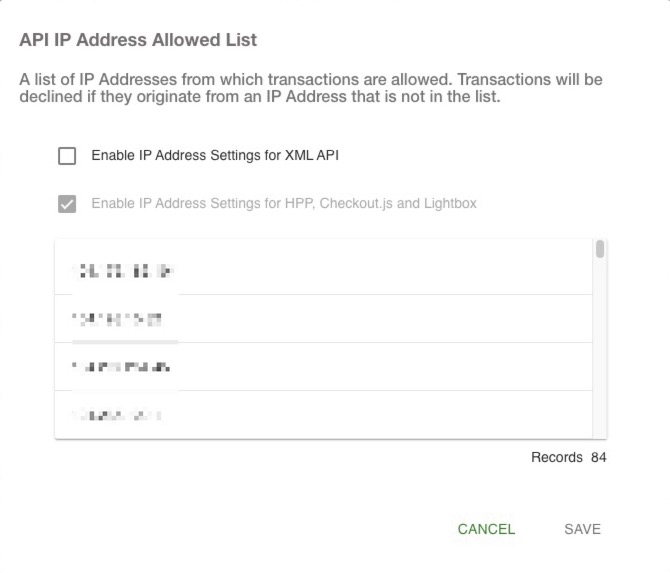
Although you can check these settings from your account, only an Elavon rep can make change to this setting.
Troubleshooting steps:
- Call Elavon support at 1-800-377-3962 | option 2 | option 2.
- Request to deactivate XML API and that the Checkout.js option only should be active.
Status message: Declined – IP Address Filter Transaction ID xxxxxxxxxxxxxxx
Related Errors:
- Error code 5000 or Unknown Error message when attempting to save a card to your account
Common Cause:
IP-based Fraud Prevention Rules are not compatible with our Checkout.js implementation with tokenization enabled.
Troubleshooting steps:
You can check your Fraud Prevention Rules by going to Converge Account > Settings > Fraud Prevention Rules.
You will want to deactivate any of these rules if you are experiencing the errors mentioned above.
- Billing Country Blocked List
- Shipping Country Blocked List
- Email Address Blocked List
- IP Address Blocked List
- IP Country Blocked List
Endless Spinner on Checkout after Submitting a Payment
Error Behavior:
Submitting payment in the production environment will result in an endless spinner on the payment page. Error logs will show transaction token requests but no payment request logs because Elavon errors out during the JS request (before a response that can be logged is returned).
Common Cause:
Our current implementation doesn’t support surcharges active on the Elavon merchant account.
Troubleshooting steps:
- You can check for surcharges under Converge Account > Settings > Card Payment Options:
- If they are enabled, call Elavon support at 1-800-377-3962 | option 2 | option 2.
- Request to deactivate surcharges on the account.
Tokenization is not enabled for the Converge account
Common Cause:
Tokenization is enabled on the settings for the plugin, but tokenization is not active in the merchant account.
Troubleshooting steps:
- If Tokenization is enabled in the plugin, you will need to confirm with Elavon that Tokenization is enabled for your merchant account as well.
- You can check by going to their Converge Account > Settings > Terminal Information, and scroll down to Other Options to see the Tokenization status:
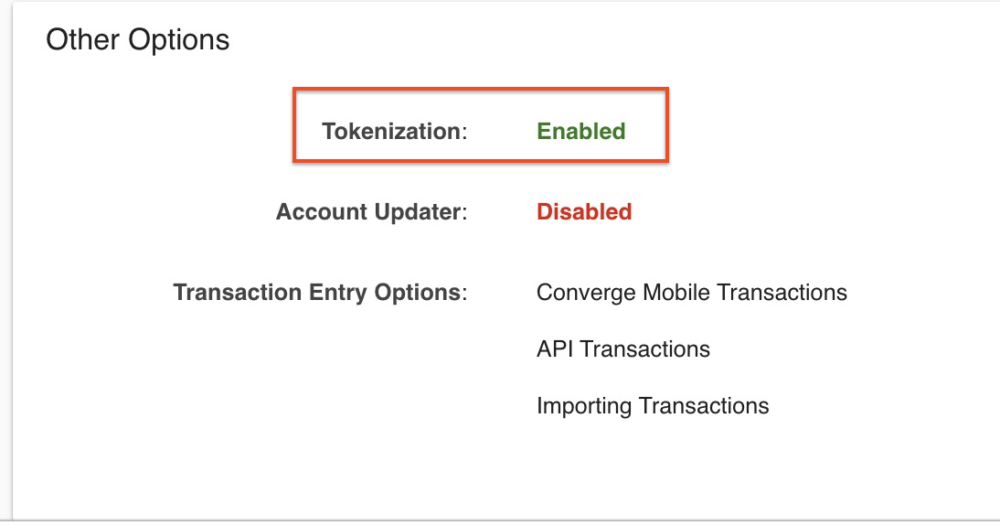
- If Tokenization is disabled, call Elavon support at 1-800-377-3962 | option 2 | option 2.
- Request to activate Tokenization on the account.
String Could Not Be Parsed as XML
Common Cause:
This is generally related to issues with the account settings, most often an incorrect PIN.
Troubleshooting steps:
You will want to reset your PIN and update the plugin’s settings with the updated PIN:
Status message: Declined – CVV2 Mismatch Transaction ID XXXXXXXXXXXX
Common Cause:
If the CVV2 feature is enabled in the Fraud prevention settings, this can cause the following error on all transactions. This feature should be disabled.
Troubleshooting steps:
Check your Fraud Prevention Rules by going to Converge Account > Settings > Fraud Prevention Rules and make sure that CVV2 is disabled.
Payment token or transaction ID missing
Error Behavior:
If you see this error on the payment page after submitting a payment, the card info is cleared and the error “payment token or transaction ID missing” message appears.
Troubleshooting steps:
- While this error can sometimes be related to the Converge account settings, it is most often caused by a theme or a plugin conflict. You will want to run a conflict test on the live site or a staging site to see if this error occurs with only WooCommerce and the Elavon Converge active with a default theme active.
- This can also be related to a failure in validating the Checkout.js fields. In this case, you will need to reach out to Elavon to make sure their Checkout.js account is set up correctly.
Wrapping up
Common Elavon Converge errors often result from account settings, permissions, or plugin configurations. By following the troubleshooting steps above, most issues can be resolved quickly. If the problem persists or is not listed here, don’t hesitate to contact our support team. We’re here to help!