When transitioning memberships and subscriptions, following a structured process is essential to maintain proper functionality. While it’s not currently possible to import WooCommerce memberships and subscriptions simultaneously, this guide will walk you through the steps to complete the process effectively.
To get started, we recommend installing the Import Export Suite for WooCommerce. This plugin simplifies importing critical data like Users, Products, Orders, Reviews, Coupons, and Subscriptions. For memberships, our Memberships plugin will allow you to import the Members to connect the users to their Membership(s).
Before proceeding, make sure the following plugins are installed and activated:
Below, we’ve outlined the import steps in the recommended order, with additional resources linked for detailed guidance.
Import Users
Start by importing your customer base into your WooCommerce website. This is an essential first step in the transition process.
For detailed instructions, refer to the Import Export Suite documentation on importing and exporting users. Once the import is complete, verify that your users have been successfully added by navigating to Users > All Users in your WooCommerce admin panel.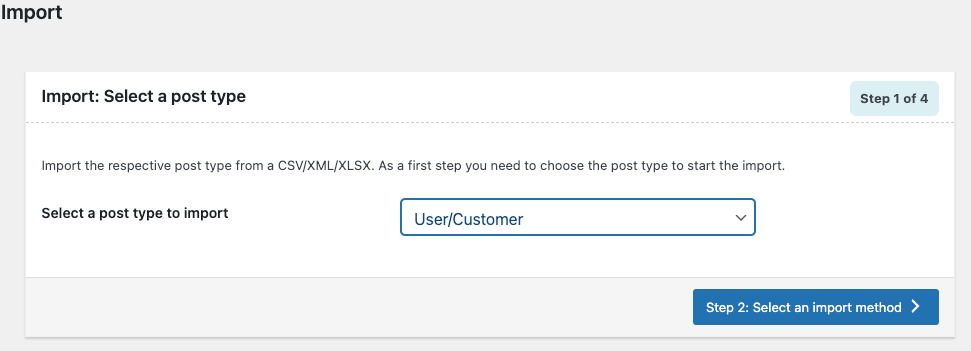
Import Products
The next step in the process is to import or create your products. Having your products in place ensures that when you import members and subscriptions, there’s a reference point for connecting the necessary details.
- Exporting Products: If you’re transitioning from an existing store, export a CSV of your products.
- Using Sample Data: If exporting isn’t an option, download a CSV file with sample data from GitHub. Replace the sample data with your product information or manually add your products directly to the new site.
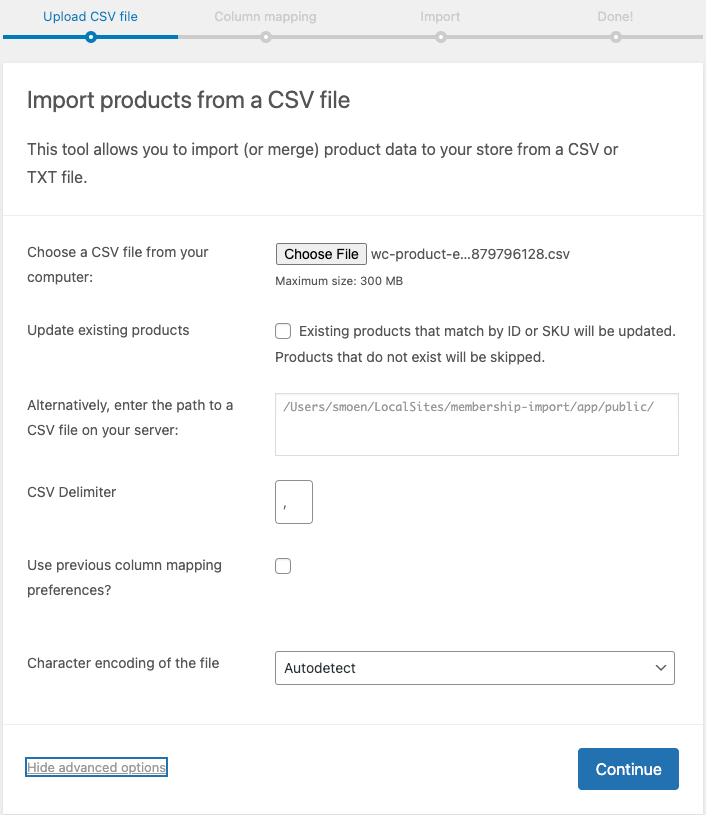
You can also export product data from a previous site using the Import Export Suite for WooCommerce plugin. If you already have an exported CSV file, you can now import your products into your new WooCommerce site.
After importing, verify that the products have been successfully added by navigating to Products > All Products in your WooCommerce dashboard.
Import Product Reviews (Optional)
If you have reviews on your previous site that you want to bring over to the new site, please follow the documentation on this process. Verify that these imported properly by going to Products > All Products, select a product with a review and see if it imported.
Import Coupons (Optional)
If you need to import coupons from your previous store, use the Import Export Suite for WooCommerce. Detailed steps for the process can be found in the documentation.
After completing the import, verify that your coupons have been added successfully by navigating to Marketing > Coupons in your WooCommerce dashboard.
Import (or Create) Membership Plans
From a WooCommerce Website
If you’re transitioning from a WooCommerce site, use the built-in Tools > Export feature to export your Membership plans as a .XML file. Once exported, install the WP Install plugin (available at the bottom of the WooCommerce list) to import the Membership plans into your new site.
From a Non-WooCommerce Website
If your previous site isn’t WooCommerce-based, Membership plans will need to be created manually within the new site.
After completing the import or manual setup, verify that your Membership plans are correctly configured by navigating to WooCommerce > Memberships > Membership Plans in your dashboard.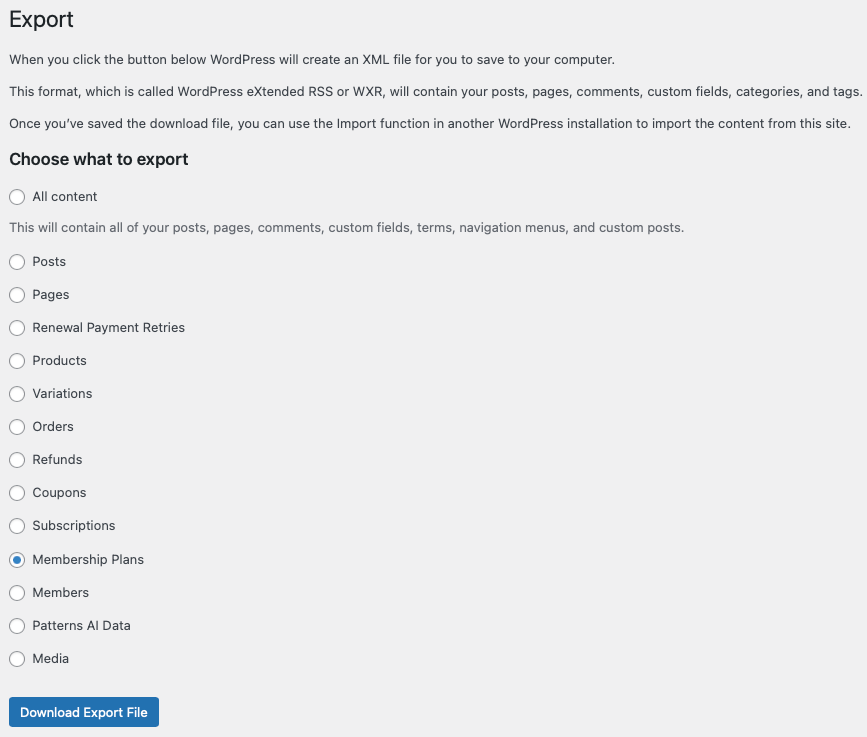
Import Subscriptions
Exporting and importing Subscriptions involves a more detailed process to ensure all necessary data transfers correctly between your current and new site. For comprehensive instructions, refer to the documentation here.
Once the process is complete, verify the import by navigating to WooCommerce > Subscriptions and reviewing the imported data for accuracy
Import Memberships
Exporting and importing Memberships involves multiple steps:
- Follow the documentation here to create the export file and complete the import process.
- For imports from non-WooCommerce websites:
- Use this sample CSV sheet to format your data.
- Ensure the
user_membership_idis correctly included before importing, as it is crucial for accurate member data.
After completing the import, verify the results by navigating to WooCommerce > Memberships > Members.
Verify the End Results
By completing the steps outlined above, you should successfully import WooCommerce memberships and subscriptions, ensuring they are fully configured and functional. Take time to review a selection of memberships and subscriptions to verify start and end dates, restrictions, and other critical details. For added assurance, consider using a User Switching plugin to test the member experience from various perspectives.
We understand that transitioning data can be complex, but this guide is designed to make the process as seamless as possible, giving you confidence in your new setup.